April 17, 2020 RCSD Leadership Blog
Support with District Issued Mobile Devices
If the mobile device assigned to a student has been lost, stolen, or damaged, or is not charging, please have the family complete the Student Mobile Device Lost, Stolen, Damage form as soon as possible.
In order to ensure the device is returned to the original school, mobile device exchanges will be managed centrally by Technology Services, and should not be completed by the school site. A member of the RCSD Technology Services team will reach out to schedule a time to exchange the device and/or charger for another.
Here is the link to the Intranet with form in both English and Spanish.Hot Spot
Based on the household response to Additional Internet Support Requested, site leadership should be able to use the Additional Internet Support Requested (Responses) to identify the need. Thus far, the majority of responses to the form indicated during registration they already have access to the internet, and based on their address reside within the service area for at least one of the free offerings provided by Consolidated, Comcast, and/or AT&T.
Ideally, hotspots will be reserved for households with NO internet service and for families that live outside of the coverage area of the three service providers offering free service. Once site leadership is able to verify the above criteria is met, the checkout process would be:
- Coach's would distribute the hotspot to site leadership.
- Site leadership would verify the pickup person is a legal guardian or emergency contact for a student in PowerSchool, and at least 18 years old or older.
- Site leadership would distribute ONE hotspot per household to the family completing the RCSD Student Wi-fi Hotspot Loaner Program form.
Becoming a Resource Family
Placer County is facing a large increase in the need for immediate Resource Families (Foster Families). If you are interested in learning more about becoming a Resource Family, please read this letter for more information.
#WeAreRoseville
Recently the City launched a community-wide campaign called “We are Roseville.” The general idea is to promote community togetherness. We are going to put a collage of RCSD Admin with a picture of the sign (which you can print out using the link below). Please add your picture to this folder by end of day Wednesday, April 22.
We Are Roseville Website
 |
| Michael sending his example (why like this we have no idea) |
 |
| Amy giving an example |
Visibility of Student Online Activity with Securly
In an effort to maintain ongoing compliance with the Children’s Online Privacy Protection Act (COPPA) and Children's Internet Protection Act (CIPA) we have partnered with Securly. Securly’s cloud-based web filter will support keeping students safe while logged in with their RCSD Kids Account. Securly scans emails, docs, and drives to provide full visibility into our students’ online activity and notifies District Leadership of any student searches containing signs of cyberbullying, self-harm, or inappropriate content.
With the SecurlyHome app, families will have a real-time view of their child’s activity. The District has created accounts for Contact 1 and 2 in PowerSchool (typically Parent/Guardian). Those contacts will receive an automatic email from Securly Support or support@securly.com with their Get Started guide. When asked to “Enter your school registered email” the email they use with PowerSchool should be inputted, and not their child’s email address.
Ongoing RCSD Student Device Loaner Program
Here is the link to the Intranet with Agreements in both English and Spanish.
Families are being asked to contact their child’s teacher or principal if they need to check-out a Chromebook to ensure their child can participate in distance learning.
Families are being asked to contact their child’s teacher or principal if they need to check-out a Chromebook to ensure their child can participate in distance learning.
-If Chromebooks for your site were used during deployment, and you have no Chromebook left to support ongoing pickup, please let Laura know so additional Chromebooks can be deployed to your site to assist.
-Please continue to have families complete the Student Mobile Device Loaner Agreement, take a picture or scan the agreement and email it to Laura.
- IMPORTANT: Include on the agreement all requested device information (i.e. Brand, Model, Serial Number, Asset Tag found on back of the device). Without this, we have no way of associating the device to a student
- Please confirm the device turns on, charges, and is not missing any keys.
Zoom
A couple of Zoom tips.
-If you are sending out an email link to Zoom to parent emails, it may ask parents to log into Zoom. It is ok to notify parents, but we are hearing way less issues if students are accessing the link either right in Clever, or through Google Classroom. The issue is when you email parents the link and students are not logged into Clever or Classroom, it may ask the parent to create an account.
-If you have never used Zoom before and you are prompted for the admin password to install a Zoom package, please submit a SchoolDude ticket and we would be happy to assist you.
-If a screen pops up asking for a password for audio, you do not need to enter a user name and password. This is not happening to a lot of teachers but if it does happen to you just press cancel and restart your browser.
iReady
-Q and A? iReady has open office hours specifically to answer individual questions from our teachers. Kim Funchess will be available every Thursday from 10:00AM - 11:00 AM. KFunchess@cainc.com
-Diagnostic: The iReady diagnostic has been made available to all students, K-8. When taking the assessment at home we need to be aware that the student’s siblings, parents may be inclined to “assist”. With this in mind please pay attention to what instruction is showing up for the students after they take a diagnostic.
- We are making it available in order for some students who may not have had a chance to take the diagnostic, and assist with getting automatically assigned into Instruction...until the teacher can assign lessons
-ToolBox: Toolbox is an amazing iReady resource that contains supplemental lessons in grades K-8 for math and reading. The teachers who currently use it rave about how helpful it is! We all have access to the Toolbox for free until June 30! Here is how to get access to the Toolbox.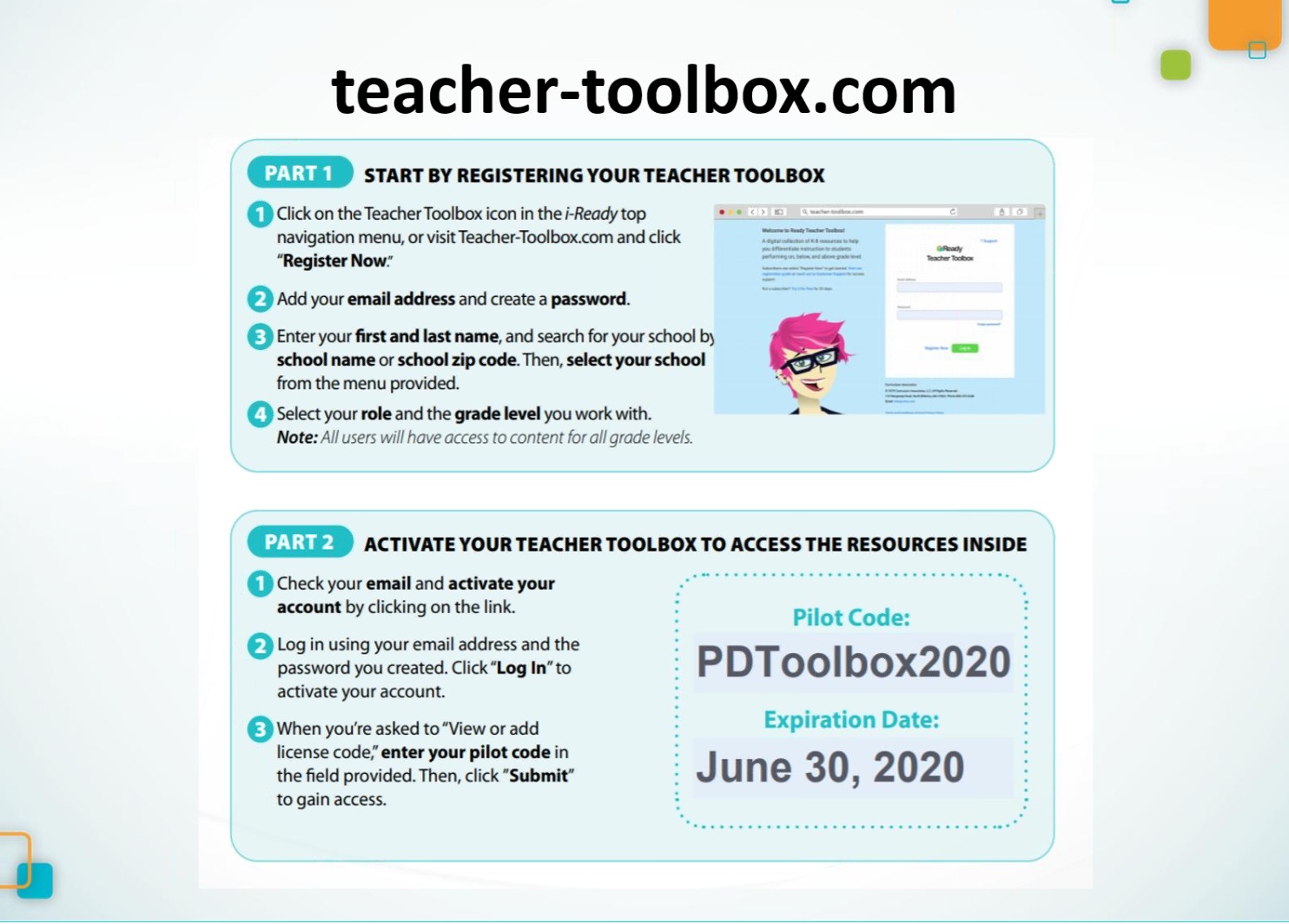
Non-Instructional Staff Use of Zoom
Non-instructional staff can use Zoom or Meet if they need to reach out to a family (example Community Laison). If they go through zoom.us, click Sign In at the top right, and use the sign in using Google (as shown below) with their District email and password.
The District defaults we have configured in our Zoom Business account will apply to all staff, regardless if they are accessing Zoom through Clever or directly using Google to sign in with their District account.
All staff also have the option of using Google Meet and Classroom to schedule videoconferences. Using Zoom was never intended to be a requirement, it was simply another option for virtual meetings.
Let Laura know if you have any additional questions.

Comments
Post a Comment